Iframes are tools used in web development to display content from one website inside of another. The HTML attributes "width" and "height" establish the fixed size of iframes by default. Yet occasionally you might wish to show the iframe in full screen mode. In this article, we'll look at how to use JavaScript to set an iframe to run in full-screen mode.
We will be creating an iframe that displays the Microsoft Bing homepage. It has a fixed width and height, which means that it won't take up the entire screen.
To make the iframe go full screen, we need to add a few lines of JavaScript. First, we create a button that the user can click to toggle full screen mode. We also give the iframe a class called "fullScreen" that we'll use to style it later.
<button class="button" style="margin: 15px;">Fullscreen</button> <iframe class="frame" src="https://www.wikipedia.com" width="300px" height="200px"></iframe> <style> .fullScreen { width: 100vw; height: 100vh; } </style>
let BtnEle = document.querySelector(".button"); let frameEle = document.querySelector(".frame"); BtnEle.addEventListener("click", () => { frameEle.className = "fullScreen"; });
Below is the full code of the iframe that displays the Microsoft Bing homepage
<!DOCTYPE html/>
<html lang="en">
<head>
<meta charset="UTF-8" />
<meta name="viewport" content="width=device-width, initial-scale=1.0" />
<title>Sen Gideons Document</title>
<style>
.fullScreen {
width: 100vw;
height: 100vh;
}
</style>
</head>
<body>
<h1>iframe set to full screen mode</h1>
<iframe
class="frame"
src="https://www.bing.com"
width="300px"
height="200px"
></iframe>
<br/><br/><button class="button" style="margin: 15px;">Fullscreen</button>
<h3>Click the button above to set the iframe to fullscreen</h3>
<script>
let BtnEle = document.querySelector(".button");
let frameEle = document.querySelector(".frame");
BtnEle.addEventListener("click", () => {
frameEle.className = "fullScreen";
});
</script>
</body>
</html>Conclusion:
setting an iframe to full screen mode is a simple task that can greatly improve the user experience on your website. By using JavaScript to toggle the iframe's class, you can easily make it take up the entire screen. We hope this blog post was helpful, if you have any questions, you can comment it below in the comment section.- More From This Blog
- How to Make Python Tkinter Page Fullscreen
- Creating Python GUI Application with Tkinter?
- How to Customize Prev/Next Buttons in React SwiperJs
- Creating Multiple Window Frames with Python Tkinter
- Python Tkinter Loading Screen - Splash Screen GUI?
- Python Tkinter Modern Professional Login Page GUI
- Student Registration System with Python Tkinter
- Python Tkinter Modern GUI Login And Sign Up System
- How to create a Splash Screen using Tkinter?
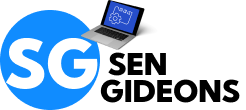
.png)
.png)

.png)
.png)



0 Comments